August 21, 2020 RCSD Educator Blog
Good Afternoon,
Thank you for your continued efforts for the students and families in RCSD. I am listening to your needs and feedback, I am problem-solving with RTA and others in the district, but one decision has a domino effect on ten other areas. Therefore, while it may sometimes look like the “district” is not listening because an action is not quick, we have to move cautiously.
I know that recording live lessons have been a hot topic in the district. Live lessons are in Senate Bill 98 for instruction, progress monitoring, and school connectedness.
Here is the language directly from SB 98: (6) Daily live interaction with certified employees and peers for purposes of instruction, progress monitoring, and maintaining school connectedness. This interaction may take the form of internet or telephonic communication, or by other means permissible under public health orders. If daily live interaction is not feasible as part of regular instruction, the governing board or body of the local educational agency shall develop, with parent and stakeholder input, an alternative plan for frequent live interaction that provides a comparable level of service and school connectedness.
At any moment, a child may be absent, have to help a family member, or have to sit alone without support. Therefore, the taped live instruction lesson is critical to support that child. Also, some families review information with their children at night, knowing that their child might need a review or an adult to engage in work. While live recordings of critical instruction take a few extra clicks, the alternative of developing a comprehensive plan with both parent and stakeholder engagements could call for many other steps and more time-intensive plans for teachers.
While live lessons are vital if they are instructional, such as a teacher introducing finding a common denominator, there are some structures to think about in your calendar:
You open the class by setting the expectations. You might be live for 5 minutes and then meet with two small groups. (No need to record this lesson)
You open the class by setting the expectations and share that the students are going to watch a video from a curriculum and have written work to complete. (No need to record this lesson)
You open the class by setting the expectations, and immediately students are put into breakout groups to design a class logo using parallel and perpendicular lines. (No need to record this lesson)
You could open the class and instruct your students on how to draw a division problem model. (You need to record this lesson)
I understand that taping a lesson and then taking the link and adding it to your calendar, or in Otus takes time, and we have tried to be mindful of your time. We also DO NOT expect you to save the recorded lesson to your drive after the recording expires after 14 days.
An example of how Educational Services has been mindful of your time is how you track engagement and participation. The state has asked for weekly individual engagement logs for every student in your class—an example from another county office. We in RCSD believe that you, as professionals, can track students’ engagement, participation, and progress through lessons, student work, and assessments within Otus. Educational Services believes the log was not good for staff’s time and that students would be better served with using your time in planning and working with PLCs.
I have always tried to assume goodwill in people I work with and interact with education. I believe that we want to bring our best selves. I am not in your shoes, teaching our students every day. I see it through the eyes as a parent and see the hard work, intentional teaching, and the technology when it works and when it does not. Thank you. Thank you for what you are doing for my children. Know that we are taking the ever-changing California Department of Education rules and regulations, we are trying to make sense of them for RCSD and support the staff on implementation. Please continue to share your ideas and feedback. Your specific examples and ideas assist us with problem-solving!
Take a moment this weekend to reflect on your successes and accomplishments. There are many of these positive moments and you should be proud of your work during this pandemic.
I hope you enjoy the weekend. I wish those with families in fire areas, both safety, and health.
Jamey
Notice and Guidelines for Student Participation in Online Instruction for Parents
Steps to Disable a Camera for Parents
_______________________________________________________________________________
If you use Make a Copy through Rubric, students should not have to attach any work, it will already be in Otus (see the video above). If students create work elsewhere and need to submit it, they can use the attach a link function. There was an issue earlier in the year because of a Google setting that was blocking some attachments, but that should now been fixed. Just a reminder students can also respond with a picture, audio, or video in Rubric, Advanced Assessment, or Blog Post.
Email from Teacher to Student in Otus
There was an issue with the way Otus was sending the email and our content filter. This has now been resolved and teachers are able to send emails to students right from within Otus.
Collecting Images of Student Work in OTUS
Teachers have expressed an interest in collecting an image for the first writing task (the on-demand narrative piece). Remember, this is a simple formative assessment to establish a baseline of your students current ability. Watch this video to learn how to create an advanced assessment in Otus where you can ask for an uploaded image. Reach out to Julie Murdaugh with any questions.
There will also be a training on Monday from Brandon showing additional options for taking pictures of student work using Blog or Rubric.
Screenshots of What Students See in Otus
Below is a document with a few screenshots of what students see in Otus when they view Assessments and Lessons. Once again, you can always log in as a student to view what they see.
Screenshots of What Students See in Otus
_________________________________________________________________________
_________________________________________________________________________
How To Approve Youtube Videos for RCSDKIDS (Internal Use Only)
Technology Services has enabled the ability for teachers to approve Youtube content for your site through the school@rcsdkids.us (i.e. blueoaks@rcsdkids.us) accounts. Please click the link below for a step-by-step guide and video for how to approve Youtube videos for our students. This information is internal only, and should not be shared with families.
How To Approve Youtube Videos for RCSDKIDS (Internal Use Only)
Reminder: Teachers and staff are still expected to review all videos, in its entirety, before sharing a video with students.
Parent Technology Support Update
Technology Services is currently experiencing an extremely high volume of support requests. To put that statement into perspective for you, between 8/1/19 - 8/31/19, we received 1,220 total SchoolDude tickets; from 8/1/20 - 8/20/20 we have received 3,022 SchoolDude tickets. Rest assured we’re doing our best to respond to each and every support request within 2-3 business days. Requests are being handled on a first-come-first-serve basis.
In an effort to streamline a few of the support request, we made the below updates to Parent Technology Support:
Consolidated the Lost, Stolen, Damage Support form with the Parent Technology Support form. Internally, our process does not change, we're simply consolidating the two forms to simplify the process for our families requesting support.
Families are automatically being directed to contact their school if they select Forgot Username/Password. The “INTERNAL USE ONLY - How to Reset RCSD Kids Password” email sent on 8/10/20 to site leadership, teachers, and clerical staff enable all staff at a school to manage password change requests for Grades 3rd through 8th.
Internet service providers (i.e. Consolidated Communications, AT&T, and Comcast) are no longer offering free internet access. Each internet service provider does offer programs to provide low-cost internet service to qualifying households. The links to each service provider are shared on the form below. If they are unable to qualify it directs to contact school site leadership to request additional support.
Below are the links to the forms:
RCSD Parent Technology Support (English)
Apoyo en Tecnología a los Padres de RCSD (Español)
MacBook Air Update
Last week the District moved forward with the purchase of 182 MacBook Airs to support distance learning for teachers that received a Chromebook during the 2019-2020 and returned their MacBook, and new hires for the 2020-2021 school year. It will take approximately six-weeks for those devices to be delivered and ready for deployment.
IF you received a Chromebook during the 2019-2020 school year, and do not want to wait six-weeks to receive a new device, please submit a SchoolDude ticket, and we will exchange your Chromebook for a MacBook Air from our available inventory. PLEASE NOTE: this will become and remain your device during distance learning (meaning, you will not be able to exchange that device for a new MacBook when those arrive).
IF you would like to wait for the new device to arrive, no need to submit a SchoolDude ticket, we have a list of all teachers that need to be updated.
_________________________________________________________________________
Below is an image of the correct settings in the web settings for Zoom (*this has been updated on August 22 and we will communicate the change to staff by email either Sunday or Monday morning*), they have been set as the default settings but they can be changed. Below the image are the links to the recording PD slides.
Zoom Settings (these will be set as default by Monday morning)
1. Go to zoom.us
2. Go to Settings, then the Recording Tab
3. Make sure Cloud Recording is On
4. Record active speaker with shared screen
a. *Please note this is different from what was originally shared
5. Record thumbnails when sharing
6. Make sure to use Spotlight Video (you can only do this when there are 3 or more people on a Zoom). When you Spotlight yourself, students will not show in the recording even if they are talking.
Resource/Video Links
Zoom Cloud Recording PD Slides
Zoom Licensing Update
The District will be moving forward with licensed Zoom accounts for all Student Teachers, Instructional Assistants/Aides, and Long-term substitute teachers that interact with students. Technology Services is currently working through the logistics, and hope to have the update in place by the end of next week, August 28th
Zoom Updates
Please see the email sent from Laura Assem on 8/20 regarding the updated Zoom settings. _________________________________________________________________________
Behavior Information from our Behavior Analysts
Check out this amazing padlet that our talented behavior analysts created for teachers and parents. It is FULL of resources and information!
Please read their FIRST newsletter, The Behavior Buzz
Changing Your Second Step Account
If you have changed grade levels this year you will need access to a different grade level for Second
Step. Here is a quick video to help. All you need is to put in the activation code for your new kit. It should override it and change you to the correct grade level.
Changing your Second Step account
Distance Learning Pacing Guides for Lucy Calkins Writing
This video explains the philosophy behind the updated pacing guides for Distance Learning. As the video explains, time was spent consolidating the sessions within each bend in order to have a more realistic plan for each trimester (based on less contact time with your students and the difficulty with conferring, etc). These pacing guides are housed on the RCSD Learning Site (scroll all the way down to Pacing Guides & Standards Alignment and click on 20-21 Distance Learning Suggested Pacing Guides).


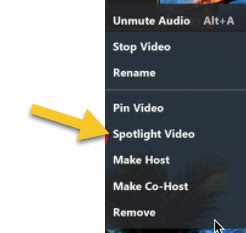

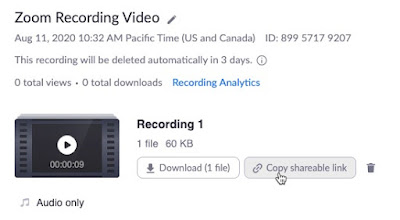
Comments
Post a Comment