Message from Jamey Schrey
Happy Friday!
I have always loved being an educator. I may have had some tough days here and there throughout my career, but most days, I have found joy working side-by-side with fantastic colleagues, seeing smiles on children’s faces, and feeling like what I did made a difference. Honestly, there are many challenging days right now.
Every decision in our system, a schedule change or planning a new phase, makes many people upset, some people excited, and some people, who are so overwhelmed, to not react. I talk to many people each week, educators, parents, and colleagues who are all just trying to find their way during a strange and vulnerable time. I try not to judge, take things personally, but some days are slightly rough.
I came across this video that provided me with a little perspective and permitted me to feel what I am feeling. I know that every person has a story and is going through this tough time, but this video helped me realize that we all get a chance to take a selfish moment to acknowledge where we are and not rank our feelings against each other.
I can’t control so many things right now, but I need to feel, identify my feelings, and find a way to remember what I can be grateful for and seek out joy.
Maybe this video will help you too!
Fondly,
Jamey
_________________________________________________________________________
Curriculum Information
Elementary Math Essential Standards and Think Central
Here is a quick reminder on where to find the math essential standard resources, the tutorials on the best ways to use Think Central, and manually entering grades from Think Central into Otus. All resources can also be found on the RCSD Learning Site under curriculum resources.
Discovery Education Science-ElementaryThese quick tutorials will help you use Discovery Education with your students. DE has many wonderful resources! These are just ideas and suggestions on how to get started delivering this content. You will also find ways to link curriculum into Otus.
Elementary Assessments in Otus UpdateCoordinators are diligently working on putting assessments into Otus. We are finishing up K-5 Math Unit 1 Tests and K-5 Benchmark Unit 1 Tests. If everything goes as planned, we hope to have these pushed out to you, with a training video, by Tuesday, September 8th.
We know there are other rubrics and assessments that we will want to create, but we have to prioritize what we start with. Thank you for all you are doing.
Middle School Science-AmplifyIf your students are not able to access the curriculum online please make sure to look at the device requirements here. This will be a great place to start when troubleshooting with students and guardians. If these requirements are being met, please read the next steps on the document.
Behavior Resource & Information
Check out September’s issue of the
Behavior Buzz, written by our district Behavior Analysts, Lori Christensen and Nicole Cullen. It’s full of information on functions of behavior. ENJOY!
Progress Reports- Elementary
We know teachers are starting to wonder what progress reports will look like that go home on September 25th, especially in elementary. There will be an email next week giving more details, but the short answer is teachers will be able to use the same PDFs in elementary that they have always used, and the documents will also be available in Google docs if that is easier for teachers. Once again much more details will be sent out next week.
_________________________________________________________________________
Otus
Leaving Students Audio or Video Feedback using Rubrics
The video below shows how teachers can leave audio or video feedback for students. It shows both the teacher side, and the student side.
Using Rubrics to Collect Photo, Video, Voice From Students
Jolene from Cirby made 3 different videos showing creating a rubrics to collect, photo/video/voice recordings, what students see, and how to grade it.
Parent Resources regarding submitting a photo or other media
The guide below was created by Jill from Cirby and was shared last week. Beth from Fiddyment created an additional guide around the same topic to include more than just photos. Please feel free to share either resource with parents.
Do Not Delete Assessments, Unassign First
If you ever have an assessment that you no longer want and have already graded it, please do not delete the assignment without unassigning it first. If you just delete, the grade stays in the grade book. If you unassign, the grade will no longer show in the grade book.
When You Don't Want an Assessment to Show in the Gradebook
If you do not tie a standard to an Assessment in Otus, it will not show in the grade book. This applies no matter what grade scale you choose.
Creating and Grading Assessments in Otus- Elementary
This announcement does not impact using Lessons or Class Board in Homeroom.
If you are creating/assigning assessments to classes, it is important that you are assigning assessments to the correct class. The class you assign to matters. This way standards data will be organized by each subject area class on the report card. The Otus report card organizes standards by class. This will not matter much for formative grades but to keep it organized we still recommend you assign by class.
You would only need to go back and move previous assessment if it was a Summative grade and you want that to show under Math or Language Arts. If staff assign an assessment/standards to the wrong class in Otus, you must unassign the assessment and reassign/grade to the appropriate class for reporting purposes.
This does not impact students because they will still see all Assessments when they click the Assessment tab. When organized by class, students can sort it if they want, but do not have to. See the image below.
We will have a lot more information regarding grading in the upcoming weeks, well before reports cards after the end of the 1st Trimester.
_________________________________________________________________________
Zoom Authentication (TEACHER ACTION REQUIRED)
Laura sent an email to all teachers on Thursday regarding Zoom Authentication. Please reference that email for more details. Below is a short reminder:
Beginning, Tuesday, September 8th all students will be required to first sign in to Zoom by authenticating with Google before accessing their previously shared Zoom meeting links from Otus, Clever, or Google Calendar.
Please contact your Principal for a list of all remaining pending rcsdkids Zoom accounts.
Teachers using Personal Meeting Room to schedule meetings: You will still need to Log in to Zoom, go to Meetings, click the Personal Room tab, and click Edit at the bottom of the page to check the box “Only authenticated users can join”, then Save.
Teachers will email Principals to let them know the change has been made before the start of class on Tuesday, September 8th.
Please Note: The above setting will not automatically apply by toggling the “Only authenticated users can join meetings” button from Zoom > Personal > Settings. Teachers will need to go into each upcoming and any future student meeting separately, and check the box next to “Only authenticated users can join meetings” as outlined above and in this video.
While teachers do have the ability to Edit and add university and county domains, consumer domains such as Gmail, Yahoo, Ymail, Hotmail, AOL, etc. should never be added as an authenticated domain.
To prepare students for Tuesday, the below resources and videos have been shared with students and families:
Zoom Authentication Steps (Guide)
Authenticating Zoom with RCSD Kids Account (Video)
Students will receive the below message if they attempt to access a meeting not signed into Zoom:
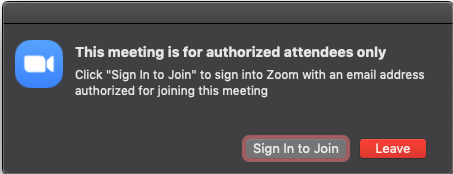
Thank you for your help with these changes. Our goal is to provide quality distance learning while still maintaining student safety and privacy.
In addition, all authenticated rcsdkids accounts in Zoom no longer have the ability to schedule meetings with other (rcsdkids) students.
YouTube Video Approval
We have been getting reports of more Youtube videos being blocked for students. Please know we have not changed any settings in RCSD.
Please work with site leadership (i.e. Principals and Assistant Principals) and school site clerical to request student password resets or Youtube video approval.
Updates to Google Hangouts and Zoom for Students
Due to a technical and security issue identified within hangouts, the District has decided to suspend Google hangouts for all rcsdkids accounts, effective immediately, until further notice. Students should no longer be able to use Google hangouts to chat with staff or other rcsdkids accounts.
Log In to Zoom on Your iPad
We have had a few questions how you sign into Zoom on your iPad when Authentication starts on Tuesday. You will get prompted to Sign In, and then Click on Sign In with Google. Please see the images below. Dawn from Fiddyment made this screencastify showing how to do it.



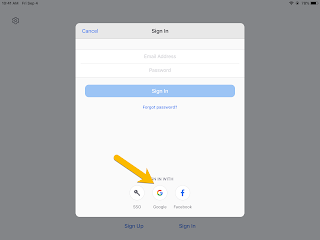
Comments
Post a Comment