Message From Jamey Schrey
Thank you for your hard work and grace this week. I have heard from many families that students are thrilled to be back. Thank you for your efforts, feedback, and quick actions.
I want to clarify a few points that I think are important:
1. When the district shared that Distance Learning is to mirror an in-person school day, this was mostly to define your professional and personal day. In spring, we know that the time of a school day seemed to blur into the clouds because of online instruction. This year we wanted to ensure that staff did not get overwhelmed and could see the structure of the workday and personal time.
2. Also, within the workday, we want professionals to make the best decisions for students. We know that at the beginning of the year children get tired more quickly, and are working on building up stamina. For example, Kindergarten students might not be able to handle live culture-building activities for a ½ hour period on Mondays but could handle 15 minutes. As a professional, you need to make the decision based on your grade level and students in your class. By October, a Kindergarten class may have students who can stay engaged longer than others and may drive how you use time during small group instruction.
3. We also know that small live groups may work better than large Zoom lessons. The goal of SB 98 was to ensure that students were engaged in live instruction with a teacher and other students each day. If you feel that showing a recorded math lesson and then pulling small groups works better for your students, you can do so. The taped lesson will still assist parents and students who log-in at night. It is not a choice to go live under the law, but there is flexibility as a professional about the group’s size and method of instruction.
4. Parents have provided feedback for our younger grades that students are online all day. We have also heard that Zooms stay open to ensure students can join back in a lesson without trying to find the link. If you have your Zoom open, you might want to put up a timer to show families that students do not have to sit in front of the screen, and the timer is set for a break or independent work. Some teachers are also sending students into their own individual breakout rooms as another option.
5. Like the old homework conversations I remember having as a teacher, some would share that I gave too much homework, and some would say I gave too little homework. However, seeking feedback from students and families is critical during this new experience. Their feedback, along with your professional choices, will allow us to find the sweet spot for Distance Learning. As a district, we will also be sending a survey home at the end of September to get the pulse of how families are handling this new learning environment.
6. The minimum minutes for each grade level include both live instruction and independent work. For example, if children watch a 10-minute video of how to do a math problem, and then you assign 20 minutes of independent work, then that is 30 minutes of total instruction. Knowing that students are building stamina right now, you might consider the 20 minutes of independent work as 35 minutes of work since some students may need a break during that time in order to complete the task. Again, you are the professionals, you know your students and grade levels best.
________________________________________________________________________
Optional Monday PD
Every Monday the Educational Services Team will be providing optional Professional Development. All PD will be recorded. You can find the Zoom link, presentation guides, and recordings after the PD is done on the document below.
The Zoom recording session will be held twice, once at 2:30 and once at 3:30 to give teachers options. You can also view the slides below to see what content will be covered in the PD.
____________________________________________________________________
Otus
Thank you again for all your work with Otus. We learned a lot this week and will continue to learn more in the weeks ahead. If you ever have helpful guides or videos that you have created around Otus please share with Brandon! We are definitely all learning together.
Otus Update This Weekend
On Saturday Otus is releasing an update. Previous Class Posts and Lessons will stay. The only thing that would be affected are Class Board posts that used HTML (some teachers embedded their calendar on the Class Board this way). The posts remain but they do not link out to the calendar, instead they are only an image. It does not impact HTML posts on Bookshelf or a Lesson Page. Please read below for more on the updates.
Class Board Updates
Ability to Pin a Message- After this update comes out we are asking all teachers to "Pin" the Zoom link to their class in the Class Board. You can still use Bookshelf or Lesson to give students access to the link, but it helps administrators, co-teachers, aides, and parents know that they can always find the Zoom link in the pinned message on Class Board. You can add more info than just the Zoom link but would like at least that in the pinned message. We will create resources for teachers on how to do this once the update happens.
Search Function- This will allow students and teachers to search the Class Board for a previous post
One Column instead of Two- Simplifying the columns to one and making it so the posts are more visual
Enable, Disable Comments- The default will be no comments
Live update to all classes on a previous post- If you had a post go to multiple classes, if you change one post it will change it all instead of having to go into each class and change
Lessons Updates
See Which Activities Are Being Completed in Your Lesson- Right now you are able to see if a student has completed the lesson or partially completed a lesson. An example would be seeing a 5/8 activities completed. After the update, you will have the ability to see data specific to each activity within the lesson.
Question as an activity option- You will be able to ask questions right in the lesson as an activity type. This replaces the polling feature. You can then see how the question was answered. You cannot tie this question to a grade.
Using Rubrics to Make a Copy
Here is a video from Otus Explaining how you can use make a copy.
We are having mixed reports on how long this is taking teachers. Sometimes it is immediate, other times it takes time. Otus asks Google for a copy immediately, but sometimes that request does not work so Otus has to ask Google again.
The recommendation is to assign the Rubric before you actually need it. Otus made changes to the settings last night to hopefully work quicker and so after a day or two I will have data on how long, on average, it is taking to make a copy and I will update the staff. We know some teachers are assigning the night before and that always appears to work, please note that students will have access to the file in their Drive once it makes a copy.
Once a copy is made students can edit it right in Otus, with the student name at the end of the document. Teachers can grade the unique document using the rubric and students can submit without having to attach anything. See images below:
If you want to know the reason why this takes time read this paragraph, if not please skip past:
It is a little difficult to explain, but anytime you use a Learning Management System (doesn't matter if it is Otus, Schoology, Canvas, or any other company), they all have to send a request to Google for a copy. Google's servers are backed up with requests from every vendor who has a feature like this (ability to create copies of Docs, etc.), so the docs aren't showing up for them in the assessment right away. Normally, copies are made in a much more timely manner, but we have seen it take increased time during peak hours.
Sometimes Google responds immediately, sometimes the LMS has to try again. Otus changed the logic so it will try immediately, but then try again 6 more times in 1 hour. They have worked with Districts much larger than us and before only had set for 2 additional requests in 1 hour. They have never had to do this before but they can't control that Google's servers are taking longer for their process of Make a Copy requests. Once again the recommendation is that teachers do not wait to immediately make a copy but instead assign it ahead of time to allow multiple asks of Google for the copy.
Put Your Last Name in the Name of Your Class
In order to help with finding classes, please make sure your classes have your name on it. For example a lot of elementary teachers changed the name of their first class to Homeroom which is fine, but it would be better if it said Homeroom- Blom. Here is an article that shows you how to do that.
Naming Your Assessments and Lessons
Here is a recommendation for Middle School, Elementary PE, and Elementary Music teachers. In order to make it easier for students to find your assignments, please put your subject or teacher name on Assessments, Lessons, or Bookshelf items. That way students can clearly see what subject the lesson is for.
How Students and Teachers Can See Lessons and Assignments by Class
The default in Otus is to see all lessons or assignments. For students to see just one class (this is really helpful in Middle School) you can teach students to search using the arrow on the top right of their screen.
For teachers, you go to assigned, and then the search is on the left.
Move Your Class Tiles Around In Otus
As a teacher, you can move your tiles around by dragging. There are some See the GIF below. Students do not have this option.
District Created Rubrics and Assessments in Otus
The District is working on putting rubrics and assessments into Otus. We have created elementary and middle school formative rubrics, as well as middle school learning behavior rubrics and shared with teachers.
Our next priority for elementary is K/1 foundation skills rubrics and the essential standards Math assessments and rubrics.
For middle school, our focus to start is ELA Rubrics and Benchmark Unit assessments, and Math Essential Standards Rubrics and Assessments. For middle school history, science, PE, World Language, and electives, members from the Ed Services team will be meeting with PLC Leaders to discuss which rubrics the District should be creating and sharing with all teachers in those departments.
We know there are other rubrics and assessments that we will want to create, but we have to prioritize what we start with. This is one of the big benefits of moving to a platform like Otus, we can create and share with our teachers in a more effective manner. We will have much more details coming, but wanted to let you know that our team is working on it.
Logging in as a Student
The easiest way to see what a student sees is to login as a student. If you don't want to log out of your account, the easiest way is to start an Incognito Window. Here are instructions on how to do that if you have a student password. Even if a student changed their password, you can also use a Clever Badge to log in as them as well.
________________________________________________________________________
Individual Breakout Rooms
Want students to have individual work time without removing them off the Zoom? You can use individual breakout rooms to have them go to their own room, and then call them back whole class when it is time to bring them back. Please see the video below for more details.
________________________________________________________________________
Curriculum
Discovery Education Science-Elementary:
These quick tutorials will help you get started with Discovery Education. These are just ideas and suggestions on how to get started delivering this content. You will also find ways to link curriculum into Otus.
Benchmark Advanced- Elementary:
Here you will find a quick tutorial on how to assign books and content from Benchmark Advanced. This tutorial also gives you some tips on how to link assignments into Otus.
ThinkCentral Math-Elementary;
These tutorials will give you some guidance on how to implement ThinkCentral with distance learning and Otus.
Amplify Science-Middle:
Here are tutorial videos on assigning content from Amplify, information about the new @Home Amplify platform, and other helpful tutorials. One of the tutorials will show you how you can share assignments within Otus and how you can review the students’ responses within Amplify.
________________________________________________________________________
Connecting With English Learners
For a brief list of ideas and suggestions for translating for your English Language Learners, please see Tips for Translating During Distance Learning. Your Site EL Coordinator is also a valuable resource as you plan for delivering instruction to English Language Learners. Additional resources for supporting our English Language Learners, can be found under the ELD tab on our RCSD Learning Site.
________________________________________________________________________
PhishingIf you receive an email that looks suspicious, please follow the below steps:
Don’t click on any links or provide personal information.
Don’t forward the message, or reply to the sender.
Verify the email address matches the sender.
From Gmail when opening the message use the arrow  to the right of the sender name to verify the email address is associated with the sender. Below is an example of a phishing attack impersonating District staff as the sender:
to the right of the sender name to verify the email address is associated with the sender. Below is an example of a phishing attack impersonating District staff as the sender:
Please use the below steps to report the message as phishing from Gmail.
to the right of the sender name to verify the email address is associated with the sender. Below is an example of a phishing attack impersonating District staff as the sender:


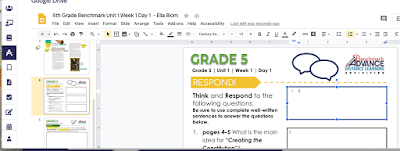


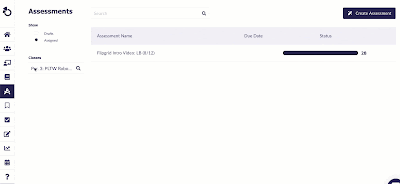

Thank you for all this helpful information. Is there a way we can GET a student password if we don't have one? Being able to see from the student POV is something that would be extremely helpful.
ReplyDeleteWill the Monday PD sessions be recorded and shared out? I will need to be at a different meeting and will miss some of these optional PDs. I would like to be sure I am up to date and have all the resources to help myself and my school team.
ReplyDeleteWhat is the password to access the Lessons Recording for the 8/17 PD?
ReplyDelete